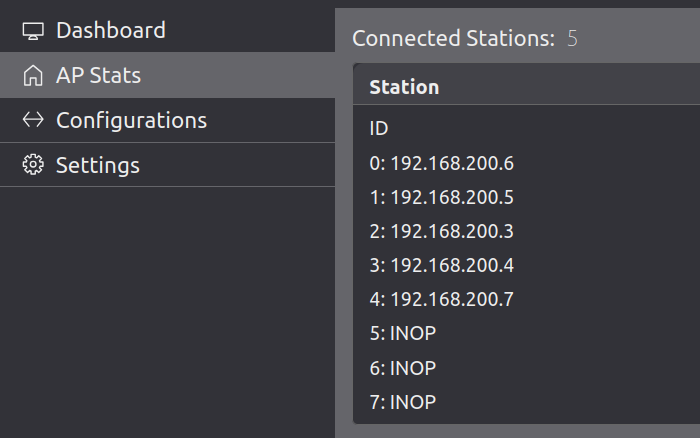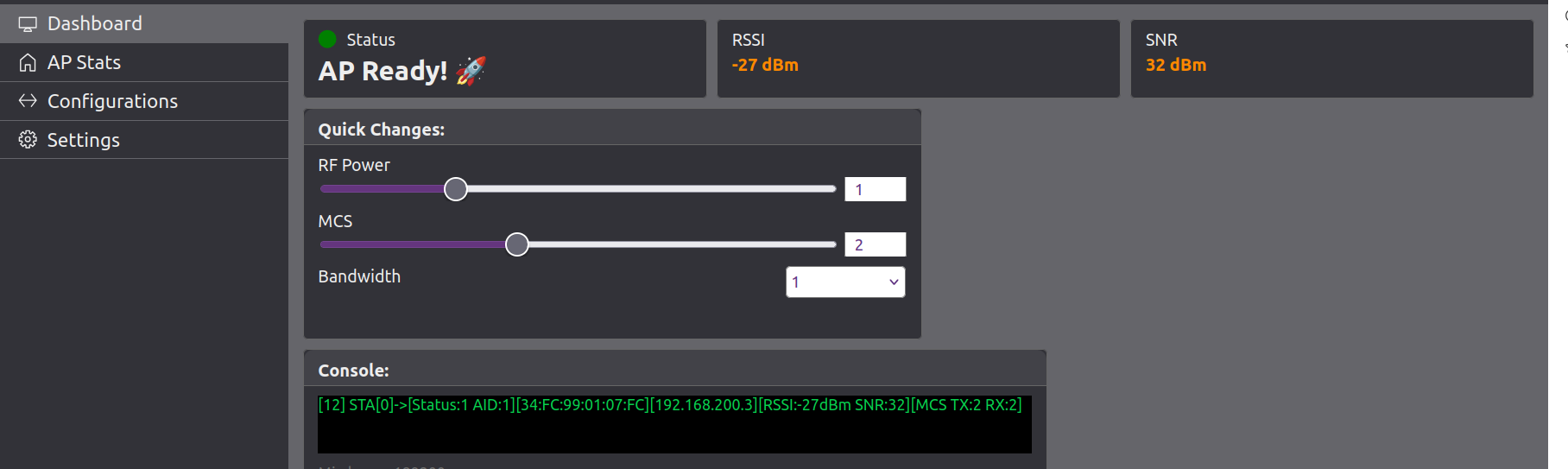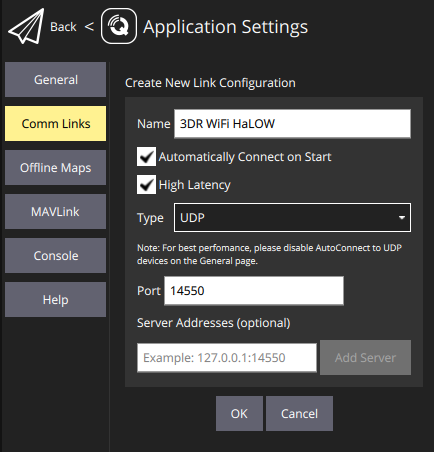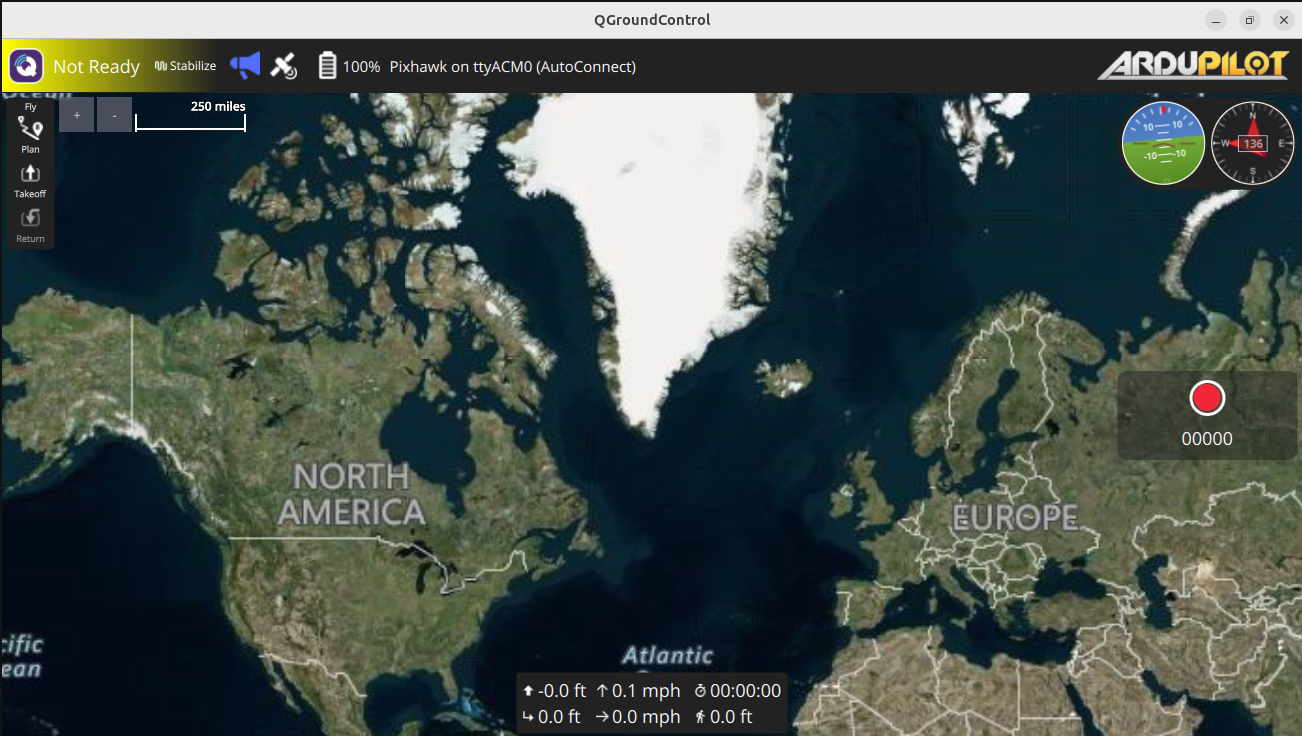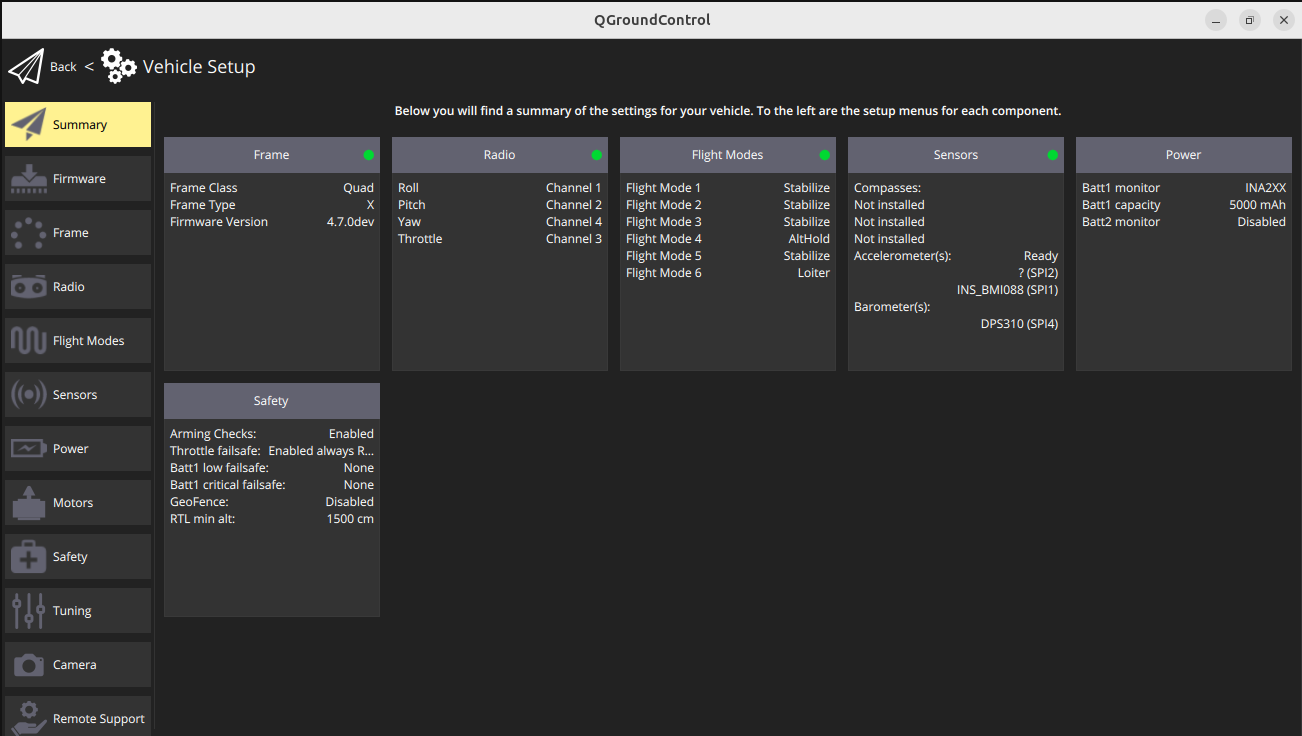3DR Radio 2 Setup Guide
This comprehensive user guide will walk you through setting up, configuring, and using the 3DR Radio 2 (R7002) WiFi HaLow Telemetry Module for your drone or robotic applications.
Quick Start
What You'll Need
- 1 Access Point (AP) module - Acts as the main coordinator
- 1 or more Station (STA) modules - Connect to your drone/robot
- Computer with web browser
- Ethernet cable (for AP connection)
- Serial cables for STA connections
Basic Setup Overview
- AP Module: Connect via Ethernet to your computer/network
- STA Modules: Connect via serial to your drone/robot autopilot
- Configure: Use web interface to set up network parameters
- Test: Verify communication between all modules
Step-by-Step Setup
Step 1: Physical Connections
Access Point (AP) Setup
-
Power the AP module using either:
- USB-C cable connected to computer
- 5V power via the telemetry port (pins 1 and 6)
-
Connect Ethernet cable:
- Connect AP's Ethernet port to your computer's Ethernet port
- Or connect to your local network switch
-
Configure your computer's network (Windows):
- Set static IP:
192.168.200.250 - Set subnet mask:
255.255.255.0 -
Gateway:
192.168.200.1 -
Configure your computer's network:
- Windows: Open Network Connections, select your Ethernet adapter, then go to Properties → Internet Protocol Version 4 (TCP/IPv4). Set the IP address to
192.168.200.250and the Subnet mask to255.255.255.0. - Linux: First, identify your Ethernet interface name by running: Replace
ifconfigenx9cebe8922aa8below with your actual interface name. Then set the static IP and bring up the interface:sudo ip addr flush dev enx9cebe8922aa8 sudo ip addr add 192.168.200.250/24 dev enx9cebe8922aa8 sudo ip link set enx9cebe8922aa8 up
- Windows: Open Network Connections, select your Ethernet adapter, then go to Properties → Internet Protocol Version 4 (TCP/IPv4). Set the IP address to
Station (STA) Setup
-
Power each STA module using:
- USB-C cable, or
- 5V power via telemetry port
-
Connect to your autopilot:
- Use the 6-pin JST-GH connector, or
- Connect U1TX and U1RX to your autopilot's telemetry port, and
- Connect GND and +5V for power
Step 2: Initial Configuration
Access the Web Interface
-
Open your web browser and navigate to
http://192.168.200.1 -
Login to the interface. If prompted, use default credentials.
-
Verify the AP is working:
- Check that the interface loads correctly
- Note the current firmware version
Configure Network Settings
-
Navigate to the Settings tab
-
Set basic parameters:
- Wi-Fi Mode: Access Point (AP)
- SSID:
3DR_xxxxxx(or your custom name) - Security: WPA2 (recommended) or None for testing
- Bandwidth: 4MHz (only option available)
- Channel Frequency: 925 MHz (US) or appropriate for your region
- DHCP Server: Enabled
-
Save configuration and wait for reboot
Step 3: Connect Station Modules
Automatic Connection
- Power on your STA modules
- Wait 1-2 minutes for automatic connection
- Check AP Stats tab to see connected stations
- Note the IP addresses assigned to each STA
Manual Configuration (if needed)
-
Access each STA's web interface at
Where x is the station's IP last octet.http://192.168.200.x -
Configure STA settings:
- Wi-Fi Mode: Station (STA)
- SSID: Same as AP (
3DR_xxxxxx) - Security: Same as AP
- Channel Frequency: Same as AP
-
Save and reboot for each STA
Step 4: Verify Communication
Test AP-STA Communication
- Check AP Stats tab:
- All STAs should show as "Connected"
- Note their IP addresses
- Check signal strength indicators
- Test data flow:
- Send MAVLink data from your autopilot
- Verify it appears at the AP
- Check for any error messages
Test End-to-End Communication
- Configure your ground station to connect to the AP
- Verify telemetry data flows from drone to ground station
- Test command sending from ground station to drone
Advanced Configuration
Network Optimization
- Power Settings
-
TX Power: Adjust based on range requirements
- Higher power = longer range, more battery usage
- Lower power = shorter range, less battery usage !!! tip Start with 20dBm, adjust as needed
-
Channel Selection
- US (FCC): 902-928 MHz range
- Europe: 863-868 MHz range
- Choose channels with the least interference in your area
Security Configuration
-
WPA2 Setup
- Set a strong password (minimum 8 characters)
- Use WPA2-PSK for better security
- Avoid WEP (deprecated and insecure)
-
Network Isolation
- Enable client isolation if you don't want STAs to communicate with each other
- Use VLANs for enterprise deployments
Mesh Network Setup
Tree-based Mesh
- Update firmware to mesh-capable version
-
Configure mesh parameters:
- Mesh ID
- Parent selection criteria
- Routing protocols
-
Deploy modules in tree topology
- Test mesh connectivity between all nodes
Firmware Updates
Prerequisites
- All modules powered on and connected
- Firmware files for both AP and STA modules
- Stable network connection
The update procedure is as follows.
Step 1: Update STA Modules First
Important
Always update STAs first, then AP last
-
For each STA module:
- Access web interface:
http://192.168.200.x - Go to Settings > Firmware Update
- Upload STA firmware file
- Wait for reboot and reconnection
- Access web interface:
-
Verify all STAs reconnect to the AP
Step 2: Update AP Module
- Access AP interface:
http://192.168.200.1 - Go to Settings > Firmware Update
- Upload AP firmware file
- Wait for AP reboot (network will be temporarily unavailable)
Step 3: Verify Update Success
- Check all modules are running new firmware
- Test communication between all modules
- Verify web interfaces load correctly
Troubleshooting
Common Issues
STA Not Connecting
Symptoms: STA doesn't appear in AP Stats Solutions: - Check power and connections - Verify SSID and security settings match AP - Wait 2-3 minutes for automatic connection - Power cycle the STA module
Poor Signal Strength
Symptoms: Low signal bars, intermittent connection Solutions: - Increase TX power on both AP and STA - Check for physical obstructions - Try different channel frequency - Reposition modules for better line-of-sight
Web Interface Not Loading
Symptoms: Can't access configuration pages Solutions: - Clear browser cache and cookies - Try different browser - Check network connection settings - Verify correct IP address
Firmware Update Fails
Symptoms: Upload fails or module becomes unresponsive Solutions: - Verify correct firmware file for module type - Check file size (should be ~1MB) - Ensure stable network during upload - Power cycle and try again
Recovery Procedures
If AP Becomes Unresponsive
- Power cycle the AP module
- Wait 3-5 minutes for full reboot
- Try accessing
http://192.168.200.1again - Check for error messages in serial output
If STA Won't Reconnect
- Power cycle the STA module
- Wait 2-3 minutes for reconnection
- Check AP Stats to see if it appears
- Reconfigure if necessary
If Wrong Firmware Uploaded
- Use direct Ethernet connection to access the device
- Reconfigure WiFi settings through web interface
- Upload correct firmware for the module type
Best Practices
Installation Tips
- Mount modules away from metal objects and antennas
- Use quality cables for power and data connections
- Secure connections to prevent vibration damage
- Test thoroughly before flight operations
Network Planning
- Plan your network topology before deployment
- Consider range requirements vs. power consumption
- Test in your actual environment before critical operations
- Have backup modules ready for critical applications
Maintenance
- Regular firmware updates for security and features
- Monitor signal strength and connection quality
- Check for physical damage after rough landings
- Keep configuration backups for quick recovery
Support and Resources
Documentation
Getting Help
- Check logs in serial terminal for error messages
- Verify compatibility of firmware versions
- Contact support with specific error details
- Include configuration and environment details
Purchase and Support
QGroundControl how-to
Follow these steps to connect your 3DR Radio 2 to QGroundControl (QGC):
1. Connect the AP Module to Your Host PC
- Power up the AP (Access Point) module and connect it to your host PC via Ethernet or WiFi.
- Ensure your PC joins the same IP subnet as the AP (e.g.,
192.168.200.250). - On Linux, you can verify your connection with
ip addrorifconfig. - Confirm you can access the AP's web interface (typically at
http://192.168.200.1).
2. Ensure STA Module is Connected to Flight Controller
- The STA (Station) module should be connected to your flight controller's UART telemetry port.
- Power up the STA module and ensure it joins the AP network.
3. Configure QGroundControl Communication Link
- Open QGroundControl on your host PC.
- Go to Application Settings (gear icon) → Comm Links.
- Edit the existing links or add a new link:
- You can give the link a custom name for easy identification.
- Disable all other link types (e.g., Serial, TCP, Bluetooth).
- Enable only UDP.
- Set the UDP port to
14550(default for MAVLink). - Optionally, select Automatically Connect on Start so QGroundControl connects as soon as it launches.
- If needed, you can also enable High Latency mode for long-range or low-bandwidth links.
- Save and connect.
4. Verify Connection
- QGroundControl should automatically detect the MAVLink stream from the flight controller via the HaLow link.
- You should see vehicle telemetry and status in QGC.
Tip
- No additional drivers are required on Linux; the 3DR Radio 2 AP acts as a transparent network bridge.
- If you have multiple network interfaces, ensure QGC is listening on the correct one (the subnet of the AP).
Version: 0.1.0 Last Updated: September 2025 Compatible with: 3DR Radio 2 R7002 v2.0 and later